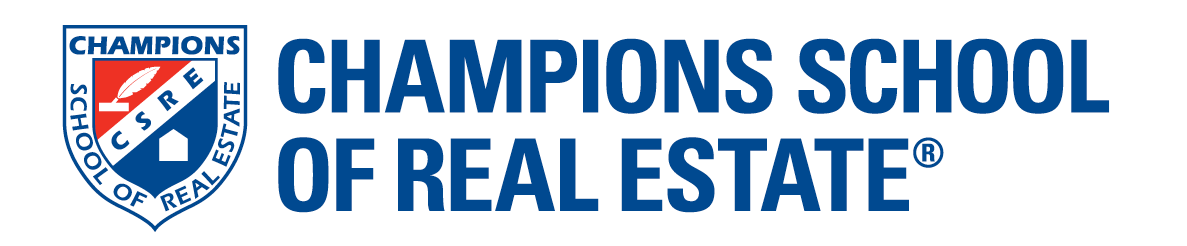Are you guilty of the #1 mistake agents make when promoting their Texas real estate business on social media?
Many Texas Real Estate professionals don’t realize that in addition to their website, social media is also a place in which TREC’s IABS and Consumer Notice forms need to be placed. According to the Texas Real Estate Commission, the ideal way to post the IABS and Consumer Notice on your website to comply with their rules is to:
- Post a link to a completely filled out TREC IABS form labeled “Texas Real Estate Commission Information About Brokerage Service,” on your business website homepage, in a readily noticeable place in at least 10 point font.
- Post a link to the Consumer Protection Notice labeled “Texas Real Estate Commission Consumer Protection Notice” on your business website homepage in a readily noticeable place in at least 10 point font.
The Texas Real Estate Commission recently released other rules and changes about the way you advertise your business. Take a look through their original article: TREC Advertising Rulesand make sure to watch their video for in-depth details!
But…what about social media?
The most overlooked and common mistake that agents make while promoting their Texas real estate business on social media is… forgetting to post the completed IABS and the Consumer Protection Notice forms! According to TREC, “An advertisement on social media will comply with the rule as long as the license holder has linked to the required information in the account profile or the information is readily accessible by a direct link in the advertisement.”
How to do this:
- Download the IABSand the Consumer Protection Notice PDF files from TREC
- Important!! Make sure you complete the forms.
- Convert the PDF files to a JPEG or PNG graphic. Need help converting the PDF files images? Here are some options:
- SmallPDF.com: Upload PDF >> Once uploaded, click the yellow “to JPG” option
- Adobe Acrobat: Open the files in Adobe Acrobat >> Under Tools, Select the “Export your PDF to any Format” >> Select Image >> Select JPEG >> Click Export >> Save
- Preview (on Macs): Select the drop-down menu “File” >> Select Export >> Format: “JPEG” >> Select Image >> Select JPEG >> Click Export >> Save
- Post graphic images on Facebook, Twitter and other social media sites that you are using to promote your business. We’ll go into more detail below.
Once you have your images, you need to…
- Pin to Facebook Business Pages (not personal profile pages):
- Use your saved graphics to publish a post – here is a sample for the copy you can edit:“I am excited to help you with all of your real estate needs! Take note of the contents of the pictures within this post – they contain important Information about Brokerage Services (also found here:
) and Consumer Protection Notice ( ) forms provided by the Texas Real Estate Commission!” - Note: On your FB post, make sure you label the description of the photos to properly label each form “Texas Real Estate Commission Information About Brokerage Services” or “Texas Real Estate Commission Consumer Protection Notice.”
- Important: After you publish your post, pin the post to the top of your feed. (Here’s a quick tutorial on how to do that if you don’t know how.)
- Use your saved graphics to publish a post – here is a sample for the copy you can edit:“I am excited to help you with all of your real estate needs! Take note of the contents of the pictures within this post – they contain important Information about Brokerage Services (also found here:
- Add to Featured Photos on your Personal Facebook Profile:
- Per Facebook, you can select up to 5 featured photos to add to your Facebook profile to help people get to know you better. If you use your personal Facebook profile for business, use these instructions to include the saved graphics of the IABS and the Consumer Protection Notice forms as featured photos to your profile:
- From your News Feed, tap your name in the top left.
- Click Add Featured Photos below your profile picture. If you’ve already added featured photos, hover over the section and click in the top right.
- Click then select the photo you’d like to add.
- Click Save.
- Note: On each photo you feature, make sure you label the description of the photos to properly label each as either “Texas Real Estate Commission Information About Brokerage Services” or “Texas Real Estate Commission Consumer Protection Notice.”
- Pin to Twitter profile:
- Use your saved graphics to publish a post – here is a sample for the copy you can use – “I am looking forward to helping you with all of your #realestate needs! Please look over this important information from the @TRECommission: Information about Brokerage Services Consumer Protection Notice “
- Important: After you publish your post, pin the post to the top of your feed. (Here’s how to pin a tweet.)
- Publish as a Post or add as a Highlighted Story on Instagram:
- While you cannot currently pin a post to the top of your Instagram feed, you can publish the graphics as posts on your profile.
- One creative way to go about using Instagram would be to create an Instagram Story that you can add to your Highlighted Stories. (What are Highlighted Stories? Read this.)Here’s how:
- Create a graphic or video you want to use, making sure it is in the correct dimensions.(Here’s a tutorial I wrote about this.)
- Tap +
- Select the story or stories you want to add to highlights, then tap Next.
- Choose a cover photo and enter a story name for your highlight, then tap Add (iPhone) or Done(Android).
- Note: Stories you add as highlights remain visible as highlights until you remove them, even after the original story has disappeared.
- Create a graphic or video you want to use, making sure it is in the correct dimensions.(Here’s a tutorial I wrote about this.)
There you go – it is easy to stay compliant with TREC advertising rules on social media and these steps should help you streamline the process!
Did this post help you? Would you like to see more content like this? Email me at Karla@ChampionsSchool.com with any of your social media questions! You may just see your question featured on one of our upcoming blogs!
There’s something for everyone to read, so make sure to share your thoughts with is over at the Champions School of Real Estate Facebook and Twitter pages!